

Arabic is a beautiful and complex language, but it can be frustrating to work with in Microsoft Word. If you’re having trouble getting Arabic text to display correctly, don’t worry—you’re not alone. In this article, we’ll walk you through everything you need to know about fixing Arabic text in Word.

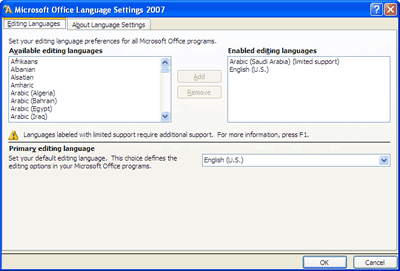
There are a few reasons why Arabic text might not display correctly in Word. One reason is that Word doesn’t always default to the correct language settings. Another reason is that some fonts don’t support Arabic characters.
There are a few things you can do to fix Arabic text in Word. Let’s explore each solution:
The first thing you should do is check the language settings in Word. To do this, go to the Review tab and click on the Language drop-down menu. Make sure that Arabic is selected as the default language.
If Arabic is not listed as an option, you can add it by clicking on the Add a Language button. Once you’ve added Arabic, restart Word and try typing again.
If you’re still having trouble displaying Arabic text correctly, the next step is to check the font. Some fonts don’t support Arabic characters. To check the font, go to the Home tab and click on the Font drop-down menu.
If the font you’re using doesn’t support Arabic characters, you’ll need to choose a different font. There are many different fonts that support Arabic characters, so you should be able to find one that you like.
If you’re still having trouble, you may need to install an Arabic language pack. A language pack is a software package that adds support for a particular language to your operating system.
To install an Arabic language pack, go to the Microsoft website and search for “Arabic language pack.” Once you’ve found the language pack, download and install it.
Once you’ve installed the language pack, restart Word and try typing again. Arabic text should now display correctly.
If you’re still having trouble fixing Arabic text in Word, you may want to try using a different word processor. There are many different word processors that support Arabic characters, such as Google Docs, LibreOffice, and OpenOffice.
If you’re not sure which word processor to use, we recommend trying Google Docs. Google Docs is a free, web-based word processor that supports Arabic characters.
If you’re having trouble getting Arabic text to display correctly in Word, don’t worry—there are a few things you can do to fix the problem. By following the steps in this article, you should be able to get Arabic text displaying correctly in no time.
Introduction Image: www.youtube.com Browsing the internet is an essential part of our lives today; however,…
In the culinary realm, where innovative cooking techniques reign supreme, the air fryer has emerged…
A glimmering, inviting hot tub is an oasis of relaxation. But when the water takes…
Introduction: Image: www.archerytalk.com Do you yearn for a Thanksgiving or Christmas feast adorned with a…
Imagine the dismay of discovering a flooded laundry room due to a malfunctioning washing machine…
Vacuum breakers are often overlooked devices in a plumbing system but play an important role…