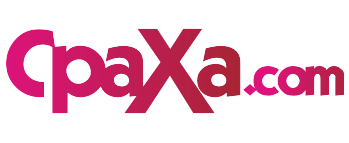The MacBook Air is renowned for its sleek design, portability, and exceptional display quality. However, like any electronic device, its screen is not immune to occasional issues. Whether you encounter flickering, blackouts, or physical damage, understanding how to fix a MacBook Air screen can save you time, money, and frustration. This comprehensive guide will provide you with step-by-step instructions and troubleshooting tips to help you restore your MacBook Air’s vibrant display.

Image: www.youtube.com
Diagnosing MacBook Air Screen Issues
Before attempting any repairs, it’s crucial to pinpoint the root cause of your MacBook Air’s screen problem. Here are some common issues and their potential causes:
- Flickering or Distortion: Loose cables, damaged graphics card, outdated software drivers.
- Black Screen: Faulty backlight, hardware problems, software glitches.
- Physical Damage: Broken glass, cracked LCD panel, impact or liquid exposure.
- Vertical Lines: Faulty logic board, damaged display ribbon cable, loose display connectors.
- Horizontal Lines: Graphics card issues, faulty display cable, software conflicts.
General Troubleshooting
Before delving into hardware repairs, consider the following general troubleshooting steps:
- Restart your MacBook Air: Sometimes, a simple restart can resolve software glitches.
- Update macOS and Software Drivers: Installing the latest updates can fix software bugs and potential display issues.
- Reset NVRAM/PRAM: This can resolve display problems caused by faulty memory settings.
- Check external display: Connect an external monitor to determine if the issue is with the internal screen or elsewhere.
- Safe Boot: Boot your MacBook Air into Safe Mode by holding the Shift key during startup, which can help isolate software conflicts.
Hardware Repairs
If general troubleshooting doesn’t solve the problem, hardware repairs may be necessary. However, it’s crucial to note that these repairs require technical expertise and specialized tools. Attempting them yourself without proper knowledge can further damage your MacBook Air.
Image: www.reddit.com
Replacing the Backlight
A faulty backlight can cause a black screen. To replace it, you’ll need to disassemble your MacBook Air and remove the display assembly. Use a specialized tool to gently pry open the display and access the backlight. Install the new backlight and reassemble your MacBook Air.
Replacing the Display Cable
A damaged display cable can result in vertical lines or flickering. To replace it, you’ll need to remove the display assembly and locate the cable that connects it to the logic board. Carefully detach the old cable and install the new one.
Repairing or Replacing the LCD Panel
A cracked or damaged LCD panel can cause physical damage to the screen. Repairing the panel requires specialized equipment and skills. It’s generally recommended to replace the entire LCD assembly for a permanent solution.
Professional Assistance
If you lack the confidence or expertise to perform hardware repairs yourself, seeking professional assistance is advisable. Authorized Apple repair centers or certified technicians can accurately diagnose the issue and perform the necessary repairs using genuine parts and tools.
How To Fix Macbook Air Screen
Conclusion
Understanding how to fix a MacBook Air screen can empower you to resolve common display issues yourself. However, for more complex repairs, consulting a professional is highly recommended to ensure the safety and longevity of your device. By following the troubleshooting steps and repair guidelines outlined in this guide, you