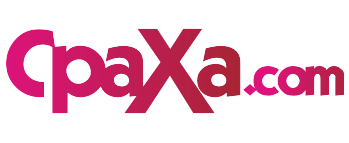If you’ve ever had your computer clock run slow or fast, or even stop working altogether, you know how frustrating it can be. A computer clock that’s not working properly can make it difficult to keep track of appointments, set reminders, or even just use your computer effectively. Fortunately, there are a few simple things you can do to fix a computer clock.

Image: www.youtube.com
Identifying the Problem
Before you can fix your computer clock, you need to figure out what’s causing the problem. There are a few common causes of computer clock problems, including:
- A dead or dying CMOS battery
- Incorrect BIOS settings
- A virus or malware infection
- A corrupted Windows registry
Fixing Your Computer Clock
Once you know what’s causing the problem, you can start to fix your computer clock.
CMOS battery replacement: The CMOS battery on a computer’s motherboard is responsible for keeping the clock running when the computer is turned off. When the battery dies or runs down, the computer will eventually lose track of the time. To replace a CMOS battery, you’ll need to open up your computer’s case and locate the battery, which is usually a small, round battery connected to the motherboard. Gently remove the old battery and insert a new one, making sure to connect it properly.
Reset BIOS settings: If you’ve overclocked your computer’s hardware, or if you’ve made changes to the BIOS settings, this could cause the computer clock to run incorrectly because the overclocking changes the behavior and timing constraints of hardware components, affecting the system clock. To reset the BIOS settings, you’ll need to enter the BIOS setup menus (usually by pressing the F2 or Del key during startup) and look for the “Load Defaults” option. Select the “Load Defaults” option and press Enter to reset the BIOS settings.
Check for malware and viruses: If your computer is infected with malware or a virus, it’s possible that the malware or virus is causing the computer clock to run incorrectly. To check for malware and viruses, you can use a reputable antivirus software program. Scan your computer with the antivirus software, and if any malware or viruses are detected, follow the software’s instructions to remove them.
Repair corrupt Windows registry: If the Windows registry becomes corrupt, this could cause a variety of problems, including causing the computer clock to run incorrectly. Fortunately, Windows includes a utility that can be used to repair a corrupt registry. To use the Registry Editor, click on the Start button and type “regedit” into the search box. Right-click on the “regedit” program and select “Run as Administrator”. In the Registry Editor, navigate to the following key:
HKEY_LOCAL_MACHINE\SYSTEM\ControlSet001\Control\Time Zones\
Right-click on the “TimeZoneInformation” key and select “Modify”. In the “Value data” field, enter “UTC” and click on the “OK” button. Close the Registry Editor and restart your computer.

Image: bmusicschool.blogspot.com
How To Fix My Computer Clock
Preventing Computer Clock Problems
Once you’ve fixed your computer clock, you should take some steps to prevent future problems. Here are a few tips:
- Keep your computer’s BIOS settings updated. BIOS updates can fix bugs that could cause the computer clock to run incorrectly.
- Use a reputable antivirus software program and keep it up to date. Antivirus software can help to protect your computer from malware and viruses that could cause the computer clock to run incorrectly.
- Clean the CMOS battery contacts. The CMOS battery contacts can become dirty over time, which can cause the battery to not work properly. To clean the CMOS battery contacts, use a cotton swab dipped in isopropyl alcohol.
- Replace the CMOS battery every few years. The CMOS battery will eventually die, so it’s a good idea to replace it every few years to prevent it from causing problems.
Troubleshooting your computer clock can be a challenging task. Be sure to perform the solutions in the provided order as they are cumulative. If you are still unable to resolve the issue, don’t hesitate to contact a qualified computer technician for assistance.