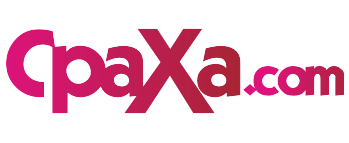Launched over a decade ago, Minecraft has become a cultural phenomenon, captivating players globally with its boundless creativity and immersive adventures. As the game continues to evolve and expand, understanding how to resolve common issues like outdated clients can ensure a seamless experience for all Minecraft enthusiasts. By addressing the underlying causes and providing step-by-step troubleshooting measures, this comprehensive guide empowers you to overcome outdated client dilemmas and re-emerge into the vibrant world of Minecraft.
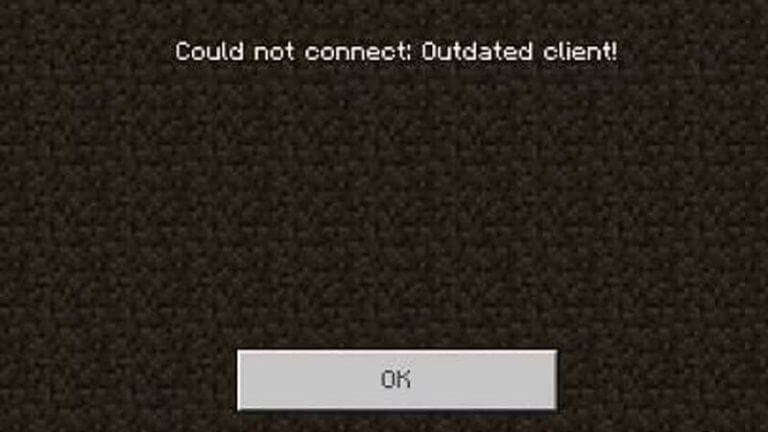
Image: thenerdstash.com
Delving into Outdated Client Error: Understanding Its Roots
An outdated client in Minecraft refers to an instance where a player’s installed version of the game is incompatible with the current server version. This incompatibility can manifest due to several reasons, including:
- Delayed Updates: Neglecting to apply the latest official game updates can lead to a client-server version mismatch.
- Mod Interferences: Installing and using outdated or incompatible modifications can disrupt the game’s core functionality.
- Mismatched Servers: Joining servers running on newer versions of Minecraft than the player’s client.
Effective Troubleshooting Strategies for Outdated Client Errors
1. Confirm Version Disparity: Matching Client and Server Versions
To ascertain the presence of an outdated client, verify the version numbers displayed on the Minecraft launcher and the server you’re attempting to join. If the server version is higher than the client version, it indicates an outdated client issue.
![How to Fix Minecraft Outdated Client? [PC/Xbox/PS4/Switch/Mobile]](https://www.partitionwizard.com/images/uploads/articles/2022/11/minecraft-outdated-client/minecraft-outdated-client-thumbnail.jpg)
Image: www.partitionwizard.com
2. Acquire Latest Game Updates: Stay Current with Minecraft Evolution
Overcoming outdated client errors often necessitates updating your game to the most recent version. Here’s how:
- Locate the Minecraft launcher on your device.
- Click on the “Installations” tab.
- Select the most recent game version from the drop-down menu.
- Click the “Play” button to initiate the update process.
3. Disable or Update Mods: Ensuring Compatibility for Smooth Gameplay
Mods, while enhancing Minecraft’s gameplay, can sometimes cause conflicts if outdated. To eliminate potential mod-related outdated client errors:
- Navigate to the Minecraft installation folder.
- Locate the “mods” folder and rename it temporarily (e.g., “mods_old”).
- Restart Minecraft and verify if the outdated client error persists.
- If the error vanishes, reinstall each mod individually, testing the game after each installation to identify the problematic mod(s).
4. Reinstall Minecraft: A Clean Slate for Error-Free Gaming
In cases where the above measures fail to resolve outdated client issues, a clean reinstall of Minecraft may be necessary. This process ensures a fresh installation, free from potential corruption:
- Backup your Minecraft worlds and resource packs.
- Uninstall Minecraft completely through your device’s control panel or application manager.
- Restart your device.
- Reinstall Minecraft from the official website or authorized stores.
- Transfer your backed-up worlds and resource packs to the new installation to restore your progress.
How To Fix Minecraft Outdated Client
https://youtube.com/watch?v=2rbhj1BYceU
5. Network Diagnostics: Ruling Out Connectivity Barriers
In some instances, outdated client errors may stem from network issues. To eliminate such possibilities:
- Ensure a stable internet connection by restarting your router or modem.
- Disable any firewall or antivirus software that may be blocking Minecraft’s communication.
- If using a Wi-Fi connection, consider switching to a wired connection for improved stability.
Remember, resolving outdated client errors in Minecraft can vary based on the underlying cause. Thorough troubleshooting, patience, and determination will guide you towards a successful resolution, allowing you to dive back into the limitless wonders of Minecraft!